Bubble.io: Setting up your custom domain & debugging
Setting up your domain and debugging your app with Bubble.io
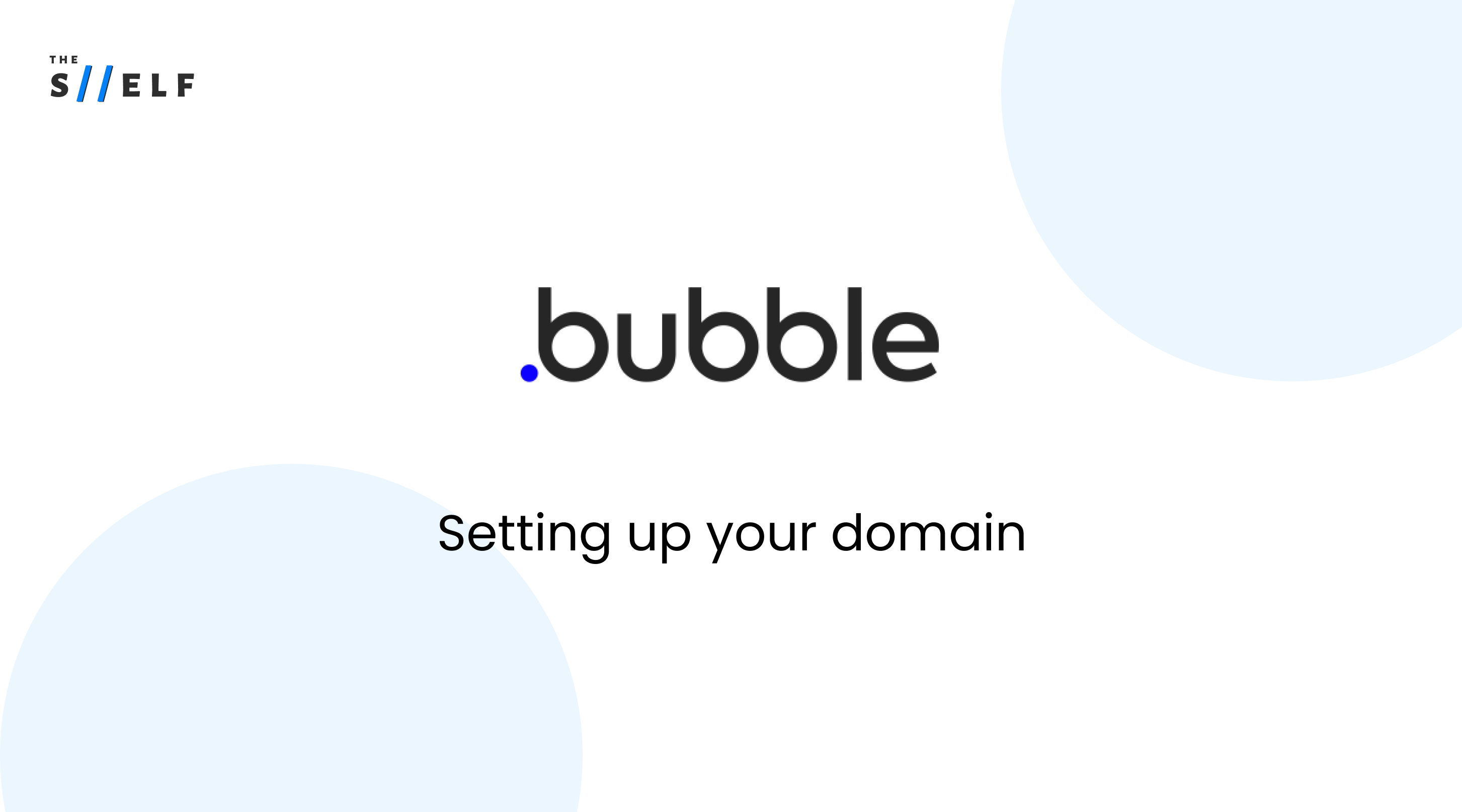
With Bubble's drag and drop feature, developers can easily create their own ideas and bring them to life. But once your Bubble application is ready to go live, you'll need to set it up on your own domain.
This guide provides a step-by-step guide on how to set up your own domain with Bubble and get your app live with ease.
It also provides instructions on how to troubleshoot any issues with Bubble's Debugger & Issue Checker, and how to monitor and schedule your Bubble app with the Logs Tab.
In this article, we'll go over the steps to set it up correctly, and how to ensure everything is running smoothly.
Setting Up Your Domain
Navigate to the Settings tab, and under Domain Email, enter in the domain you'd like to use.
Bubble will then provide records for you to give to your domain provider, and once those are settled, your application will live there when you deploy.
Monitoring Your App
Now that your application is live, you'll want to familiarize yourself with the Logs tab.
This tab consists of three sub-tabs: Capacity, Server Logs, and the Scheduler.
The Capacity tab shows you how your application is handling users interacting with it. You can also increase the capacity for your application for an hour in the settings tab if the app is hitting its peak.
Checking for Issues
To make sure you have no issues when you deploy, Bubble has two tools to help you.
The Issue Checker and the Debugger.
The Issue Checker will flag any incorrectly filled out information or any mismatches. You must make sure you have no issues, otherwise you won't be able to deploy. The Debugger allows you to view the properties that were set in the property editor and inspect any elements on the page.
Using the Scheduler
The Scheduler tab is invaluable when running a live application.
It allows you to view and cancel any workflows that are scheduled to run, as well as run them at different speeds.
You can also turn on step by step mode to manually step through all of the actions and make sure all of your data is set up correctly.
Conclusion
Bubble is an amazing tool for developers looking to create their own websites and web applications. With Bubble, you can easily set up your application to live on its own domain and monitor it with the Logs tab. The Issue Checker and Debugger help you identify any errors, and the Scheduler allows you to view and cancel any workflows that are scheduled. With Bubble, you can rest assured that your application will run without any worries, even if it goes viral!



